How To Create Engaging Training Videos
What is the last video you saw on youtube with millions of views? Your favorite band's music video, the next marvel movie trailer? I can understand how all of these videos got millions of people to watch them. But could you tell me how the following video got 43M views?
A video with no fancy camera work, editing, or original music is enjoying this reach and exposure for one simple reason, it helps people solve a problem i.e a wet laptop. "How to" videos, just like the one above, have become a separate video category only because people love to learn through videos. In fact, according to official youtube data,
More than 70% of YouTube viewers use the platform for help with a problem they're having with their work, studies, or hobbies.
The rise of videos as a learning medium has captured the attention of L&D managers across the globe as well. Corporate companies have started using training videos to train their employees and customers on a variety of topics.

Training videos take on the task of educating your employees or customers to solve a problem. Training videos can be utilized to educate viewers on any topic from simple software tutorials to complex compliance policy updates.
The goal of a training video is to train the viewer in a particular skill or share knowledge on a particular topic that helps solve problems and become more efficient at their work.
Why invest in training videos?
Employees are 75 percent more likely to watch a video than to read documents, emails or web articles – Forrester Research
In the age of TikTok and Instagram reels, employees don't have the attention span or patience to read through long text-based documents.
Now, employees expect the training to be provided in a short snackable format that they can consume at their convenience on any device of their choice. Videos are the perfect format to provide your content in the most interesting way thereby ensuring maximum reach and retention.
How to Create effective training videos that keep the viewer's attention?
Step 1: Pick a topic
The first and the most crucial step in creating a training video is to pick a topic. To pick the right topic, you need to understand your audience and their requirements. This gives you a clear idea of the problems that they are facing and the opportunity to create a video that provides a solution to their problem through your training.
Step 2: Determine the type of video
Training videos come in many types. Each type can be used for training different subjects. Based on your requirement you can choose the type of video that is most suitable for you. Here are some of the most commonly used training video types.
Animated training video:
These are videos created with animated visuals. Animated videos provide the ultimate opportunity to explain complex concepts in a simple and easily understandable format. Animated videos utilize the power of visual imagery such as easily relatable animated characters, icons, and graphics to bring the concepts to life.
You can use powerful online video creation tools like Animaker to create animated training videos. You don't need any previous design or video creation skills in order to use these tools.
- Skills Required : No design/ video editing skills are required
- Time taken : Minimum
- Equipment requirements : Stable internet connection, video editing software such as Animaker
Here is a great example of an animated training video
Screen Recording Video:
This type of video is very useful in creating tutorial videos and demo videos, especially in the software industry. Typically, screen recording videos use a screen capture tool like Vmaker , to capture the demo of the product displayed on the screen. A narrator uses a voice-over to explain the proceeding in order to make it easy to understand.
- Skills Required : Minimal editing skills required
- Time taken : Minimum
- Equipment requirements : Stable internet connection, screen recording, and editing software such as Vmaker
Here is a great example of a screen record video used to train employees on a technical process.
Micro video:
Microlearning is a holistic approach for skill-based learning and education which deals with relatively small learning units. It involves short-term-focused strategies specially designed for skill-based understanding/learning/education.
Micro videos are short videos that visually represent a single concept/process. Typically, a collection of micro-videos are clustered together to showcase a complicated concept. These short videos help viewers break down the concept into small chunks thereby making it easy to digest. Micro videos can be in both animated live formats.
- Skills Required : Intermediate editing skills required
- Time taken : Intermediate to high
- Equipment requirements : Internet connection and video editing tool (based on requirement)
Here is an example of a short video about employee happiness created by Ted
Instructor-led video:
Instructor-led videos are the digital equivalent of classroom training. These are also referred to as talking head videos. These are videos where an instructor explains the concepts on video.
- Skills Required : High editing skills required
- Time taken : High
- Equipment requirements : Professional video recording tools and editing software.
Here is an example of an instructor lead training video. A quick look will help you understand that this type of video will require a full-scale production that might not be suitable for a lot of companies.
Step 3: Create the script
The soul of any training video is the script. Even if you have kickass visuals, without a good script your video is bound to flop. It is wise to allocate half of your time to developing an interesting script before spending your time creating your video.
There are three core elements of any good video script:
- The Hook
- The Message
- The Call to Action
The hook:
It is the first 8 seconds for a 1-minute video. The hook decides whether the people seeing your video will stay or not. Using intriguing visuals or text in the first 8 seconds will spark the interest of your viewers and make them stay.
The Message:
This is what determines the overall quality of your video. So unless you give meaningful messages, the hooks will not be effective.
These are 3 factors to be considered while writing your message:
Provide Value : What is the takeaway for your viewers? How are you adding value?
Live up to the Hook : Make sure that there is a smooth transition from the hook and the message should be relevant.
Engage : Even if your video is providing value, people will just drop out in the middle of your video isn't engaging. So it is very important that there is no fluff in your script.
The Call To Action:
A CTA is an action you want a viewer to take after watching your video. The strength of the CTA will determine the success of the content itself in serving its intended purpose. When closing a video, the viewers will see themselves in your story and this emotional connection allows the message to take hold. Placing the Call To Action on the top of this emotional connection prepares the script for success. So, if you want to stand out, you should learn the art of writing CTAs that blend with your video.
Step 4: Create the video
Once you are done with all the base work, you are ready for creating the video. Although there are several ways to create a training video, one of the easiest ways is to use a DIY video tool like Animaker .
Animaker is a simple yet powerful video creation software that allows you to create stunning training videos online. Let's dig into the step-by-step process of how to create a training video in under 5 minutes.
To start exploring Animaker just click here to book a free personalized demo .
Once you have an Animaker account. Just log in to your account.
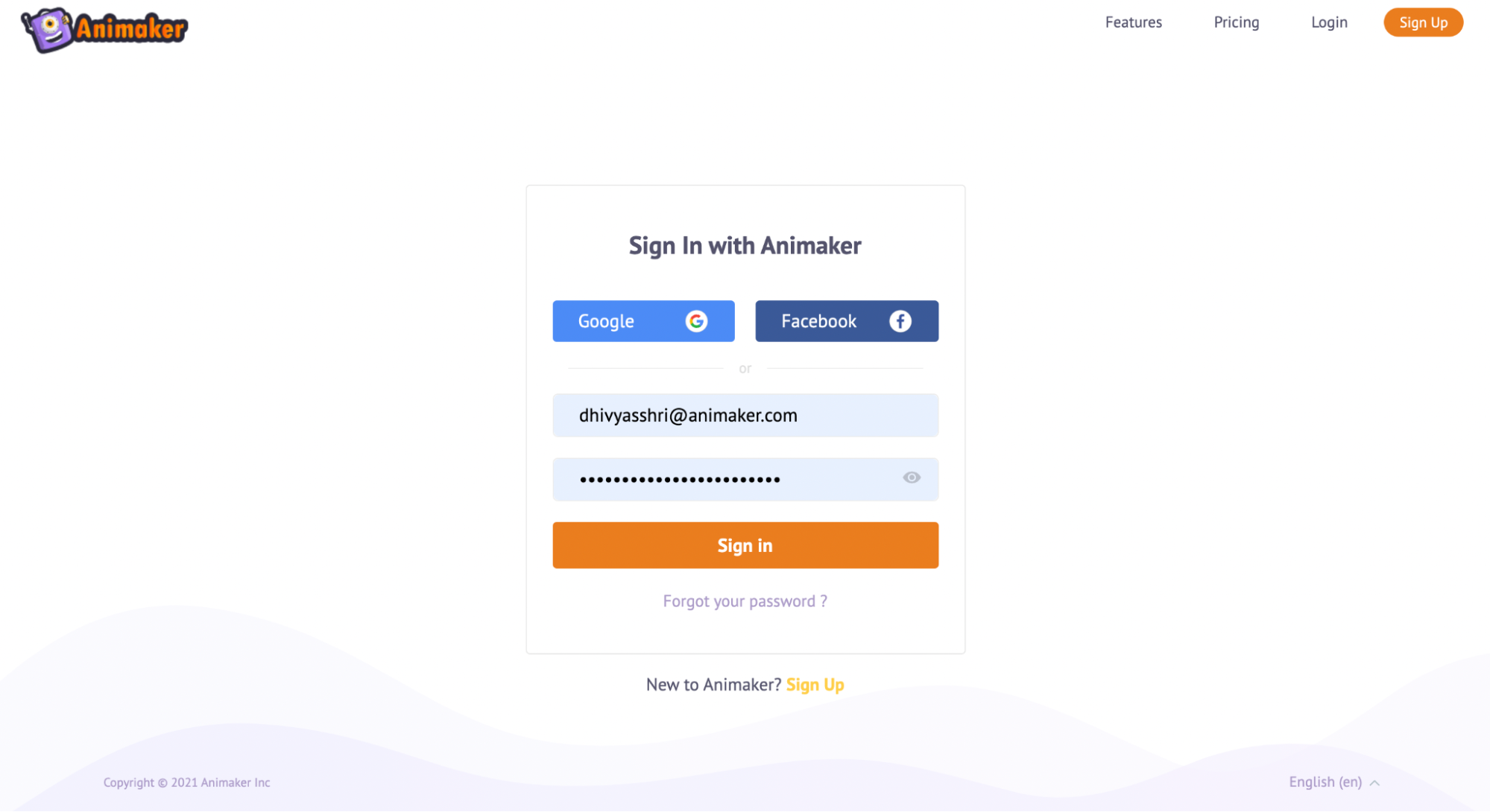
You will land on the Animaker Dashboard.
Here you will be able to see a large number of video templates based on a plethora of different subjects.
You can create videos using any of these video templates or create your own video from scratch.
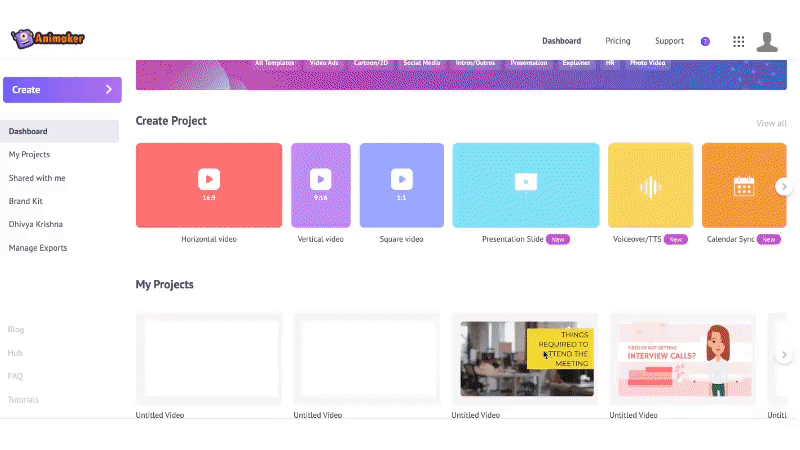
Now just click on the HR category to see all the training and other HR video templates.
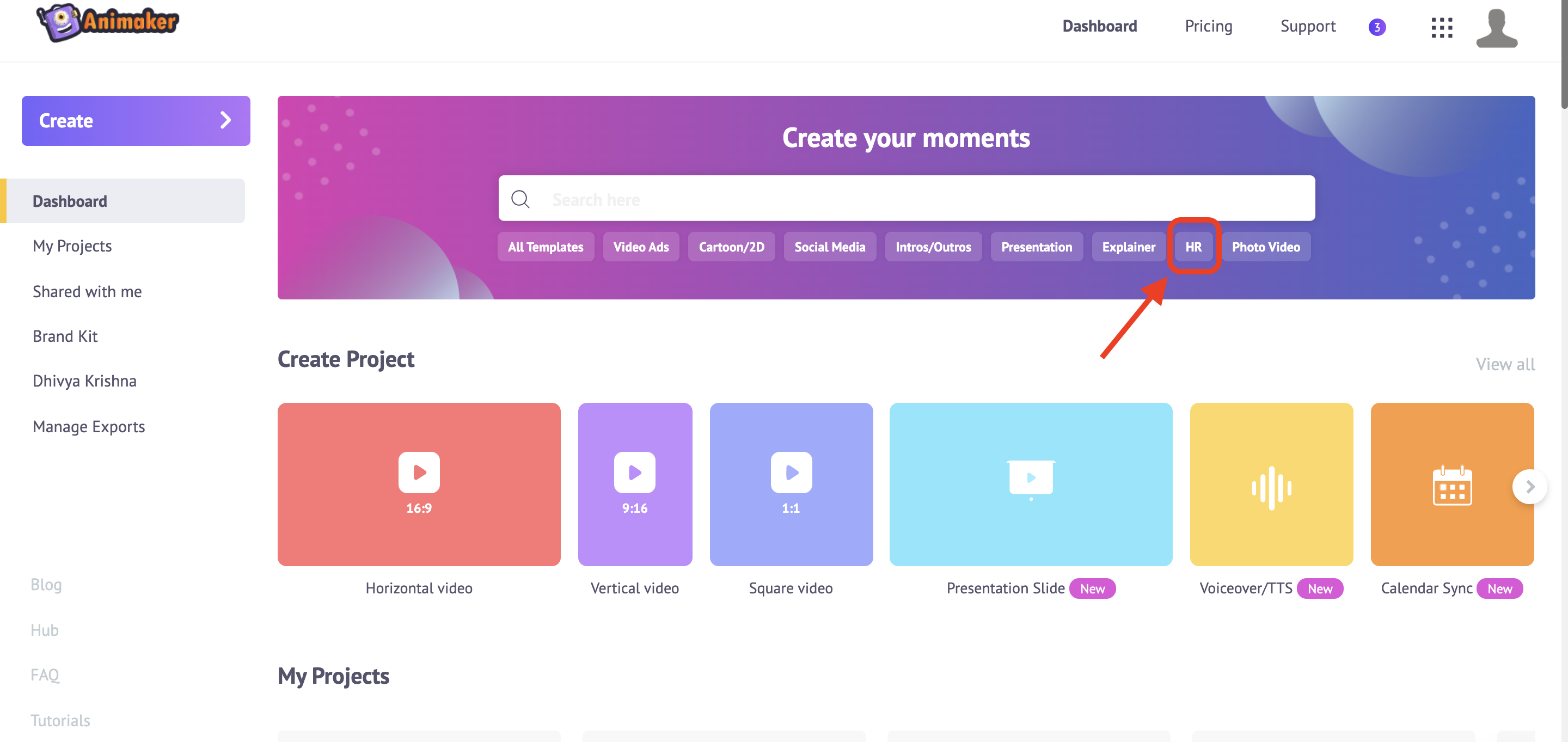
For the purpose of this demo let me pick the Employee onboarding template.
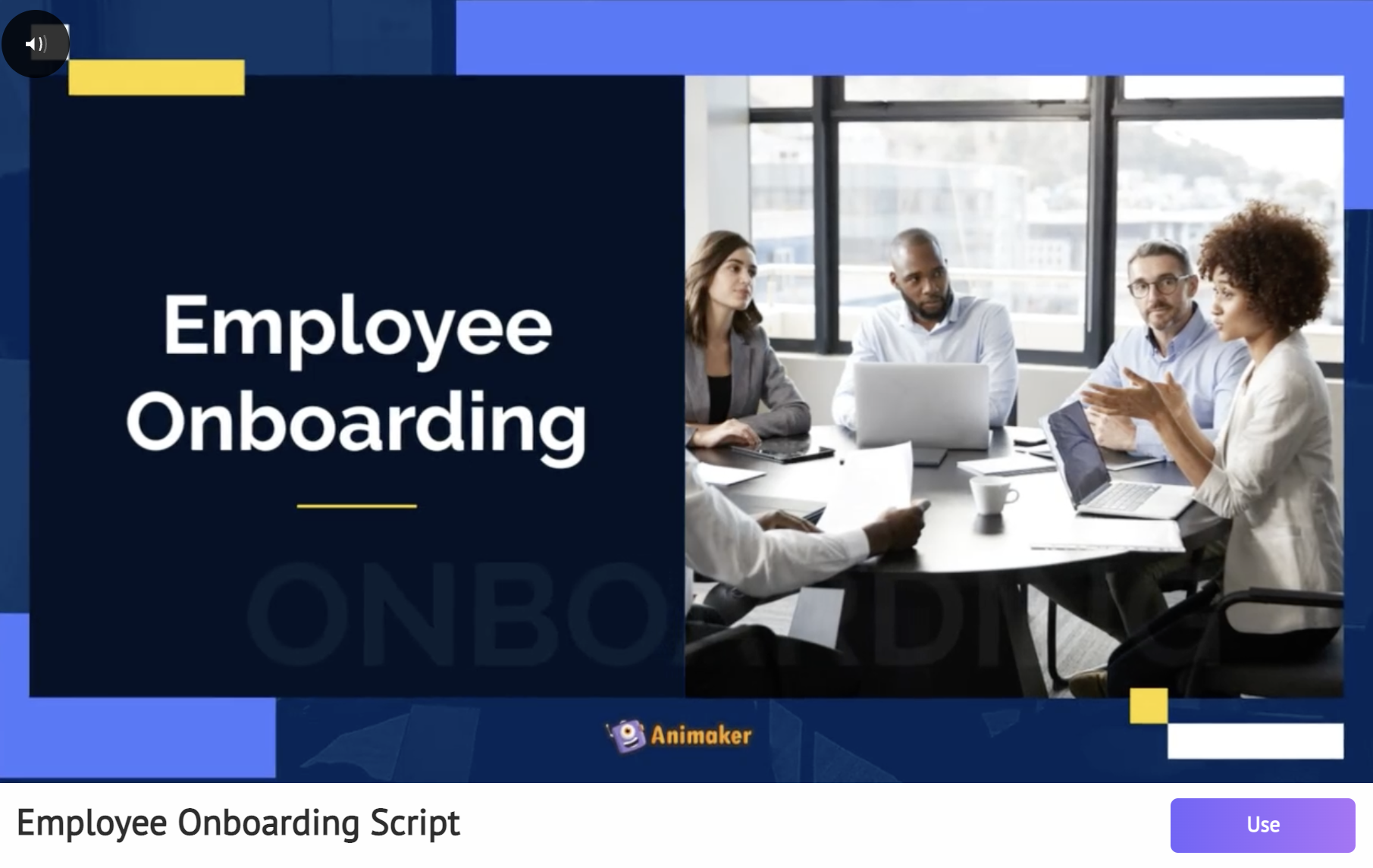
Just hover over the Employee onboarding template and click on the 'Use' button. You will see a new Animaker project with the selected template.
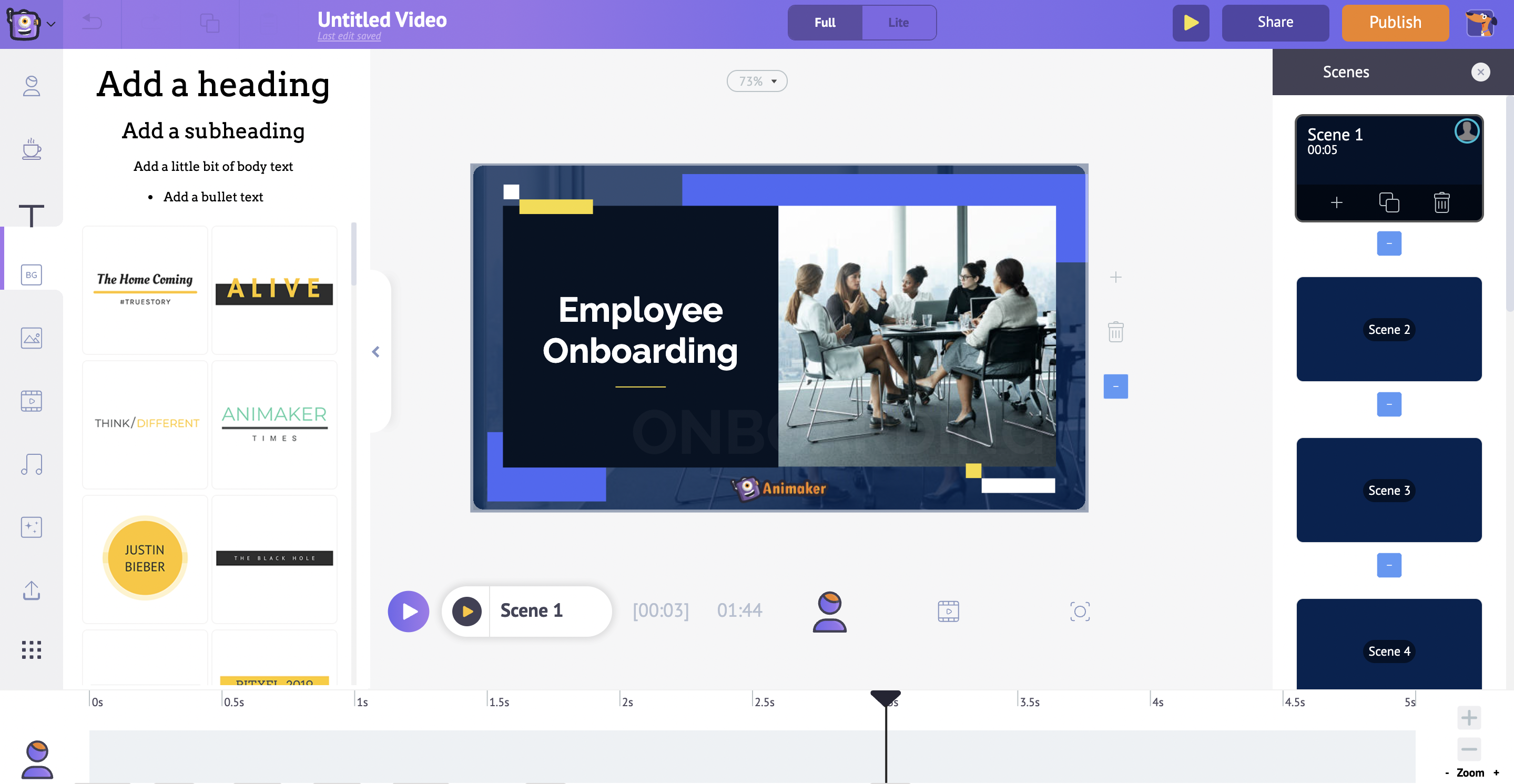
Before jumping directly into editing the video, let us get you accustomed to the different sections of the Animaker application.
There are 5 sections in Animaker:
- Library
- Workspace
- Scenes
- Menu bar
- Timeline
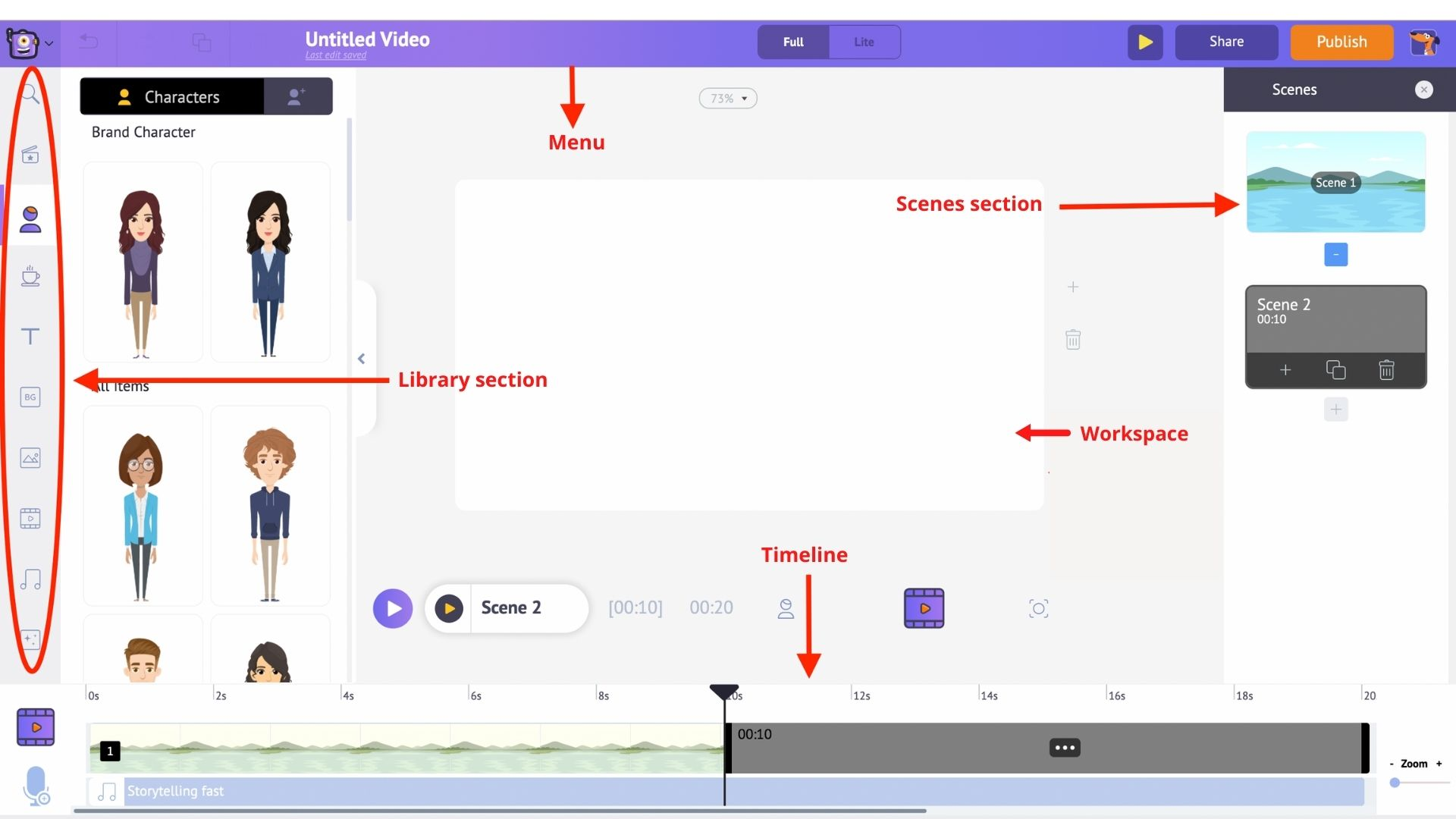
Menu bar – You can change the title of the video, play the video from the beginning, share and publish the video.
Library – The Library of the Animaker app is where you will find all the assets needed for your video, including characters, props, icons, stock assets, music files, and more.
Workspace – The whitespace at the center is called the workspace. This is where your training video will come to life.
Scenes – The scenes section houses all the different scenes that are part of a video. They are similar to the slides section in presentation tools.
Timeline – At the bottom of the screen is the timeline. There are three different timelines:
Animation timeline: Lets you adjust the entry and exit timings of all the elements like characters, props, text, logos, images, etc., that are present in the video.
Video timeline: Lets you trim and adjust the music and video files used to edit the video and the music track.
Camera timeline: Lets you add and adjust the timings of the camera effects.
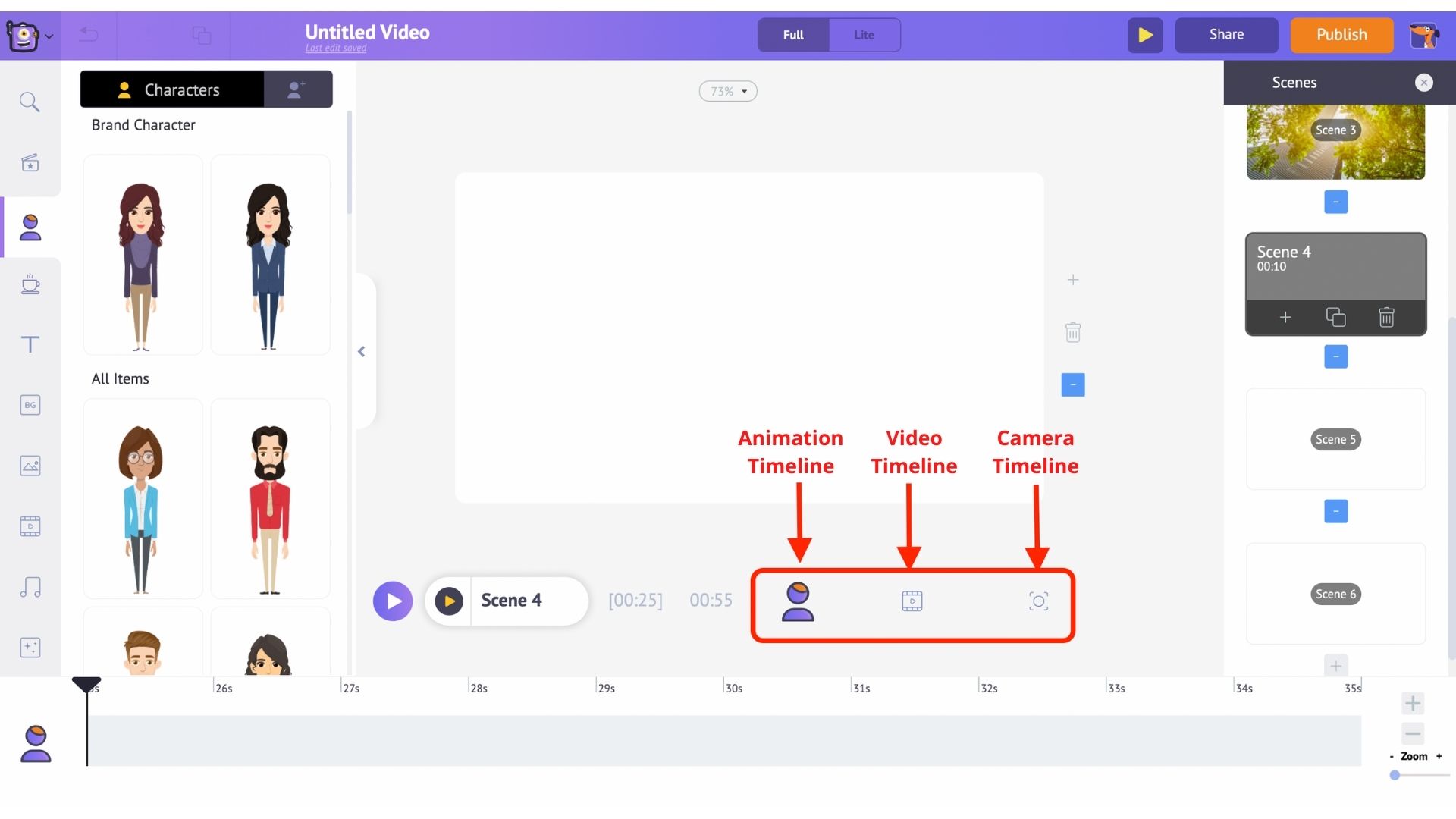
Now that you are accustomed to the different parts of the application, let's dive into video creation😊
Although you have selected a pre-made template, every aspect of the template is now completely customizable. There are three main aspects of the template, we need to customize
- Text
- Images
- Logo
1. Customize Text
To customize the text all you have to do is double click on the text you want to change and type in the new text. Here is a sample:
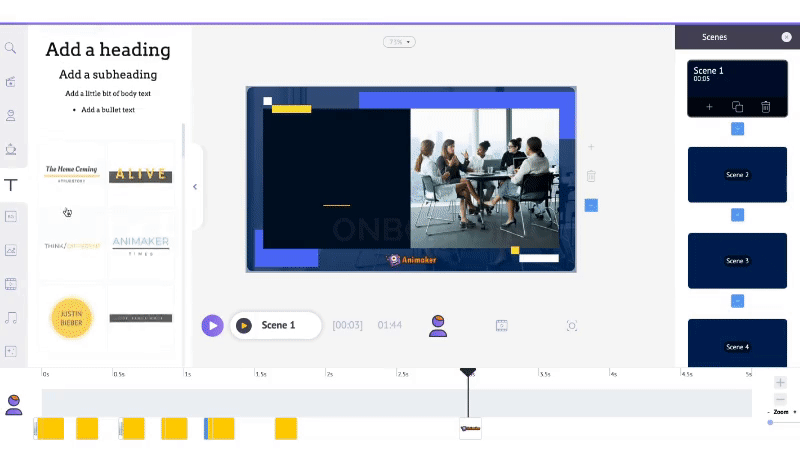
When you click on any text, you'll notice a bunch of options appearing along with the text.
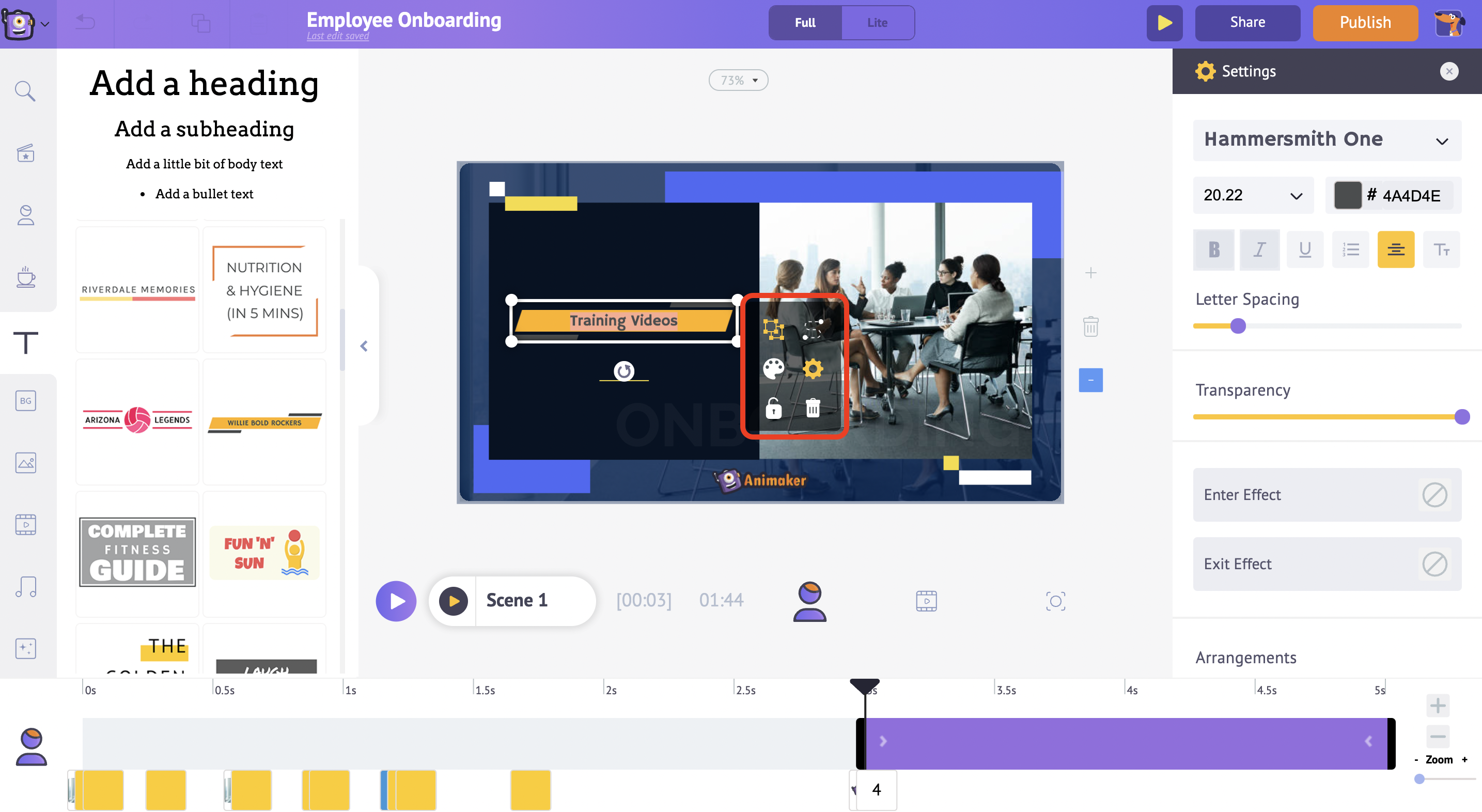
This is called the item menu. The item menu allows you to modify the text. You can change the font style, font size, font color, etc.
(Usually, in pre-built templates, the effects will be already designed – all you have to do is either use them or edit them to your convenience.
Go through the slides and customize the text that you wish to change.
2. Replace the images
To replace the images with your own, first, you need to upload the image.
Click on the Upload section that is available on the bottom left of the library. Now upload the image.
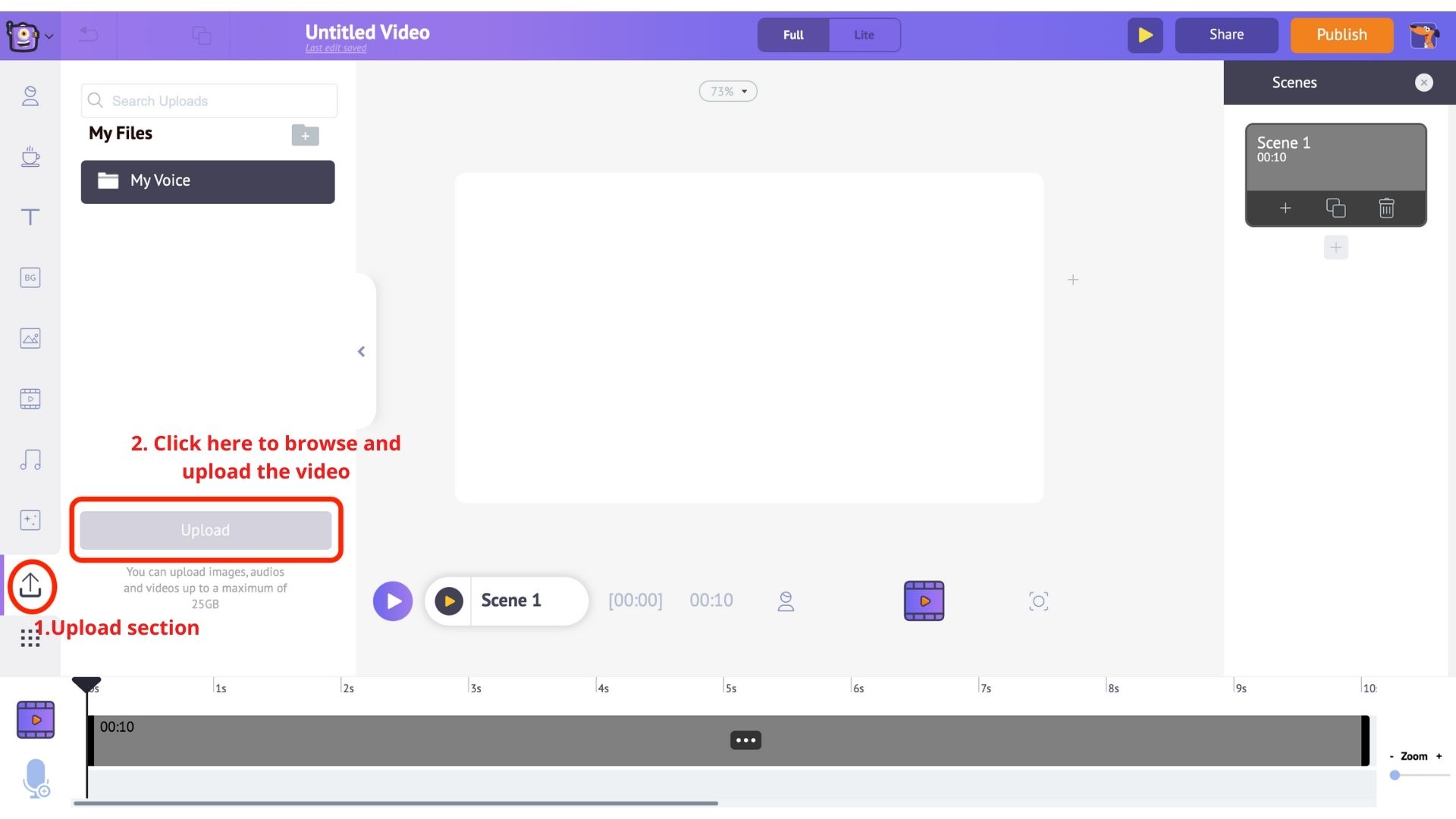
Your photo will be uploaded to my files section.
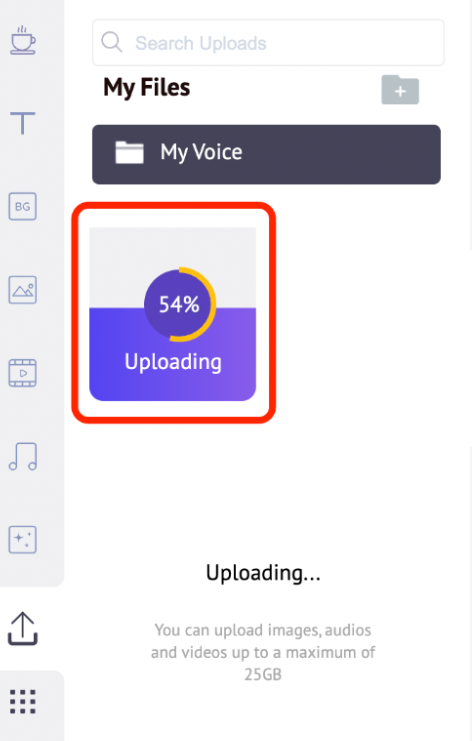
Then click on the image that you want to replace
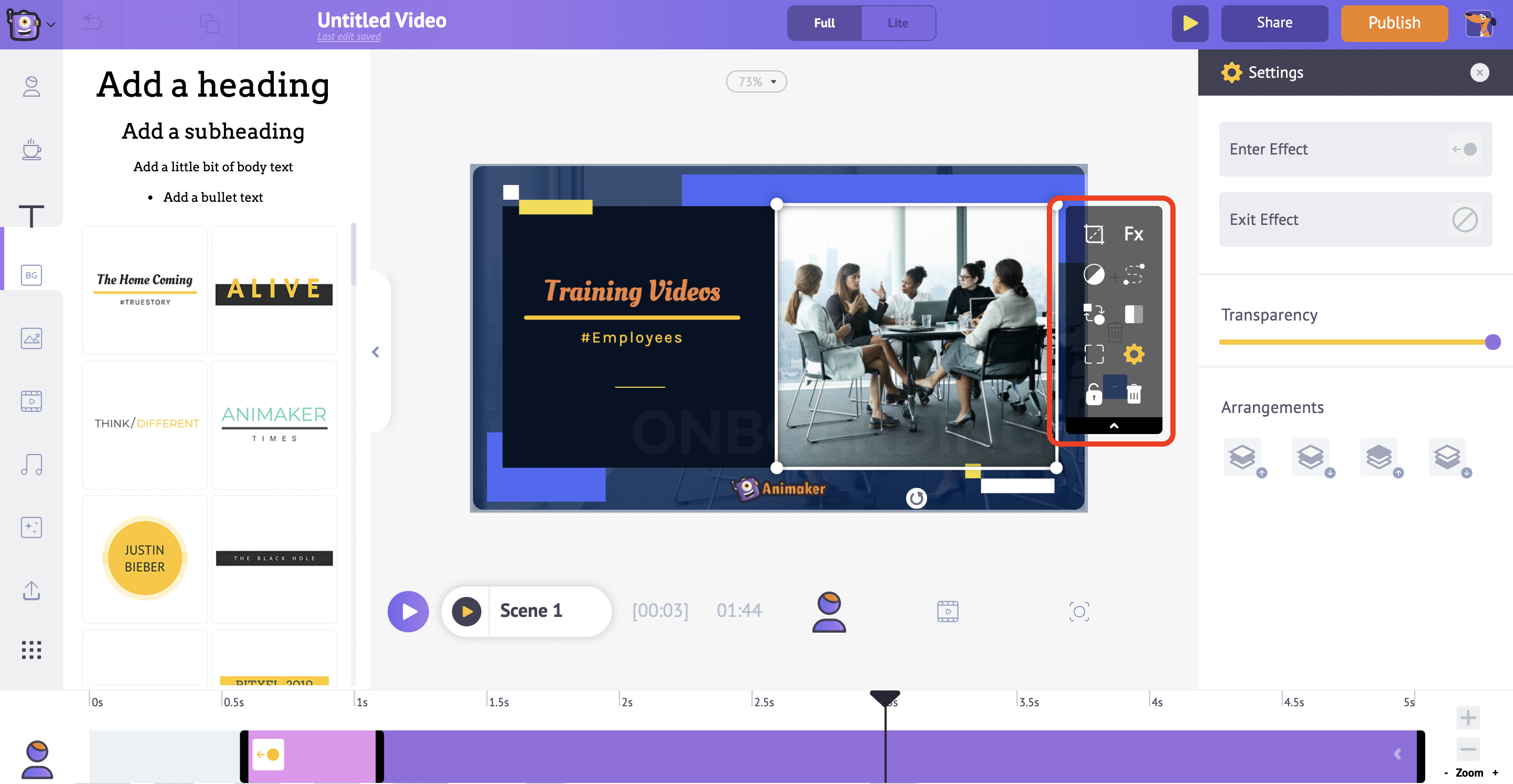
Go to the upload section and select the image that you want in your video. Click on apply.
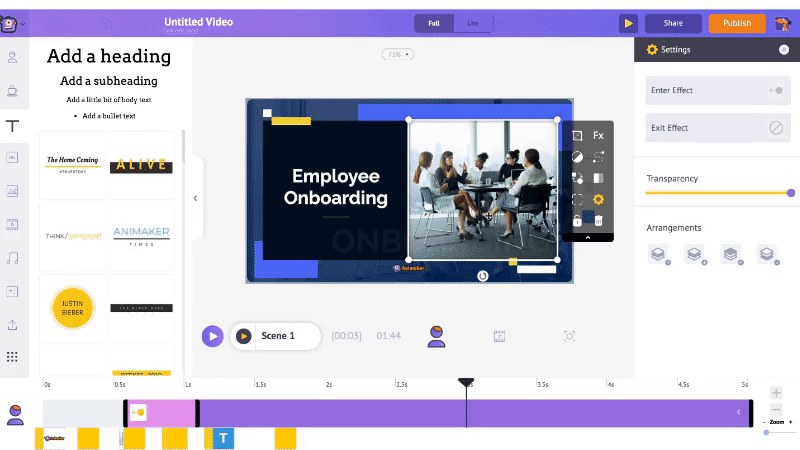
3. Add your logo.
The first step in adding your logo is to upload it. Uploading your logo is just like uploading an image.
Follow similar steps as above to upload your logo.
Click on the logo to add it to your workspace. Make sure to place it in the right position to provide proper branding to your video without interfering with the viewer experience.
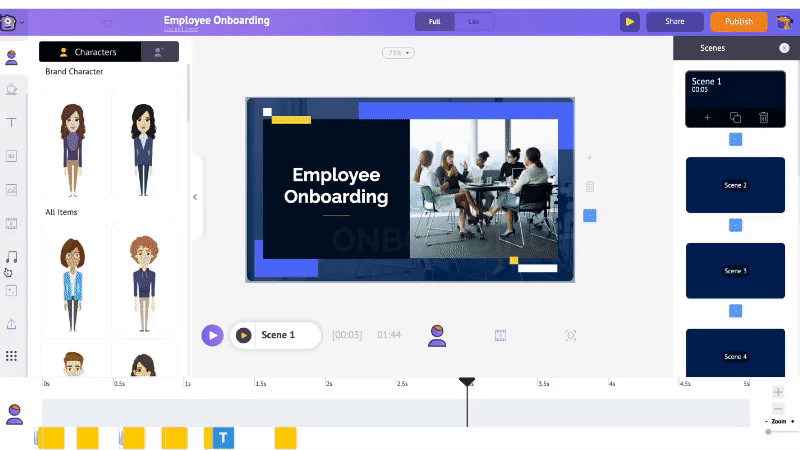
Step 5: Review
Once your video is ready click on the preview button to preview the video. The next step is to get your video reviewed by your team. A collaborative review process can really help in elevating the quality of your video. To share your video with your team, all you need to do is to click on the share button and enter the email of the friends. With Animaker, you can collaborate with your entire team and edit your videos together in real-time.
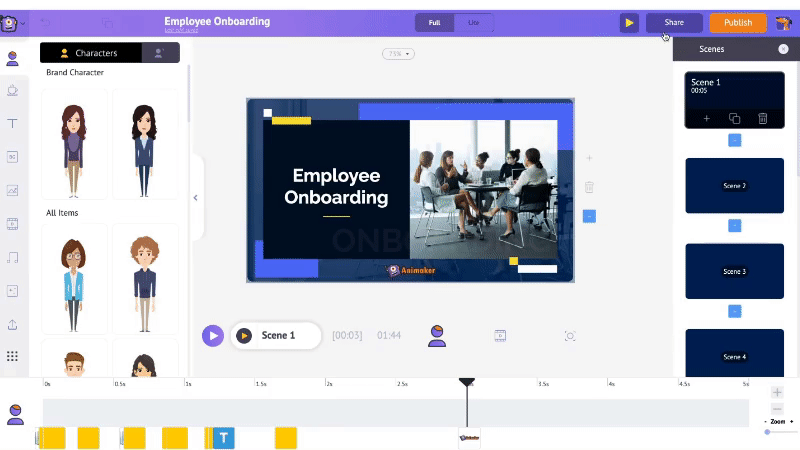
Now that your video is ready, you can download your video. To download your video, go to the Publish option at the right top of your window. Click the 'Download video' option and then download. And that's it! 👏 you know how to create amazing animated training videos in a jiffy.
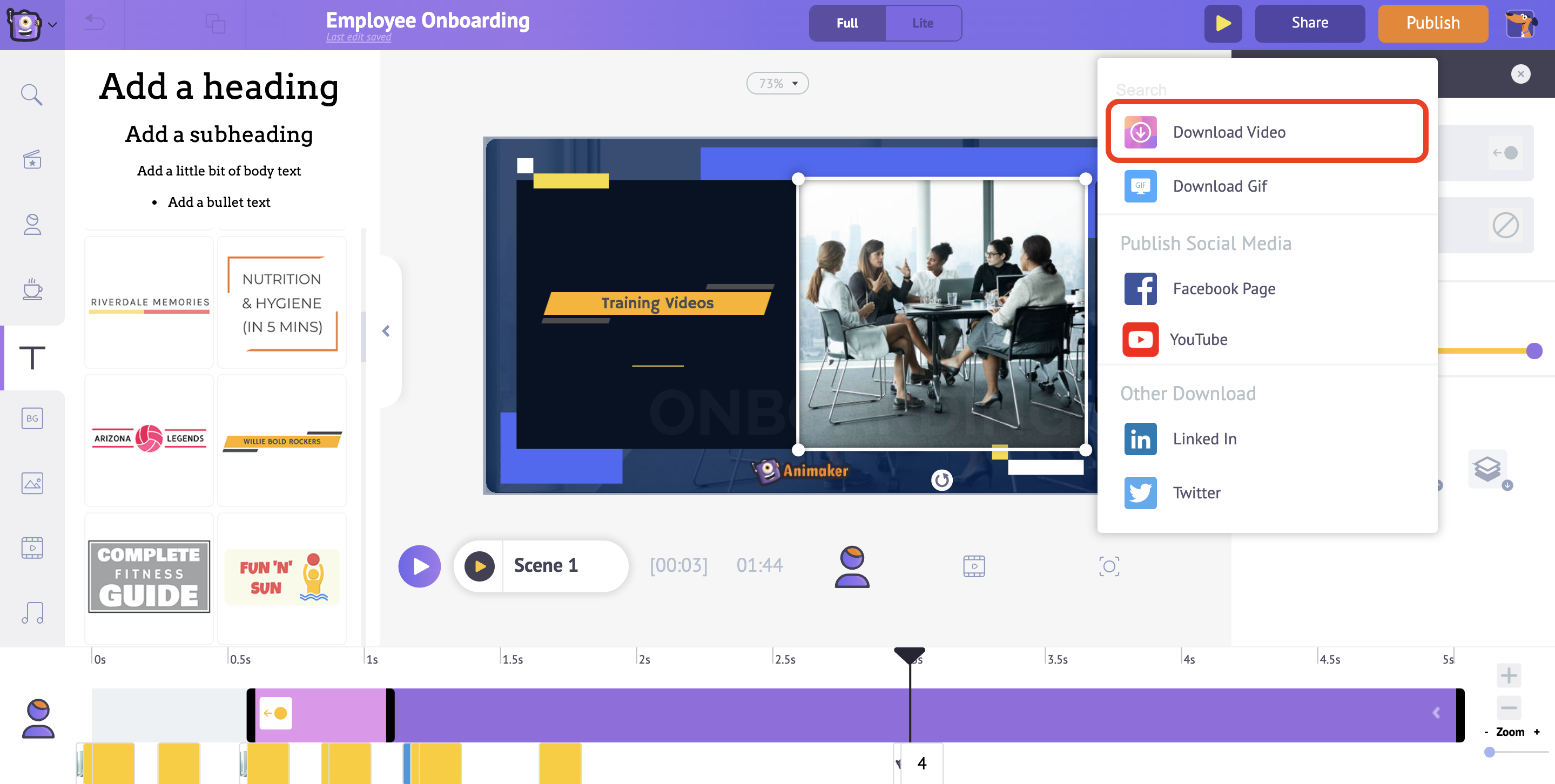
Bonus Step: Production and Distribution
The next step is to host and distribute your video. Hosting allows the video to be available for users across the world on any device of their choice. For general use cases, youtube provides a great hosting service. But, business users require a more customized service with more hosting and distribution options.
A custom hosting service like Show with a plethora of video hosting and distribution options can help you leverage the maximum benefit of the effort you put into creating the training videos.
3 simple tips to make your training videos binge-worthy
Follow the 10-9-9 rule
Creating training videos with maximum impact is a science. At Animaker, we devised a simple thumb rule that will help you create the perfect video. We call it the 10-9-9 rule. What does this mean?
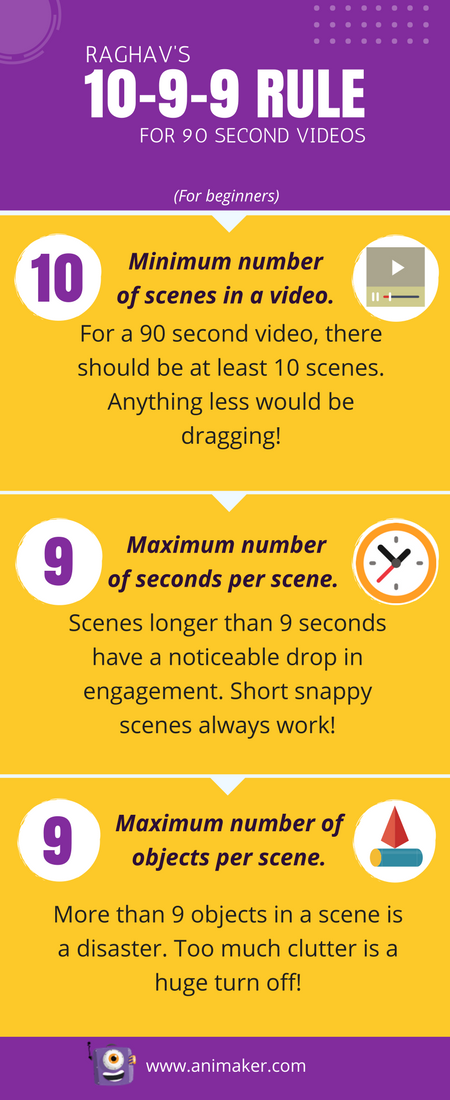
For a 90 second video:
1) Have at least 10 scenes in your video. Anything less than that would make the video a tad slow.
2) Have a maximum of 9 seconds per scene. Scenes longer than 9 seconds have a considerable drop in engagement.
3) Have a maximum of 9 objects per scene. More than 9 objects might make the scene look cluttered.
Find the perfect length
In the age of Tik Tok and Instagram Reels, the attention span of viewers is rapidly declining. Content creators are thinking of new and imaginative ways to tell stories in videos that are as short as 30 seconds in length.
To create successful training videos, we need to start thinking like content creators. Make your videos short, engaging, and binge-worthy. The ideal length for training videos can be between 3-6 mins.
Audio does matter
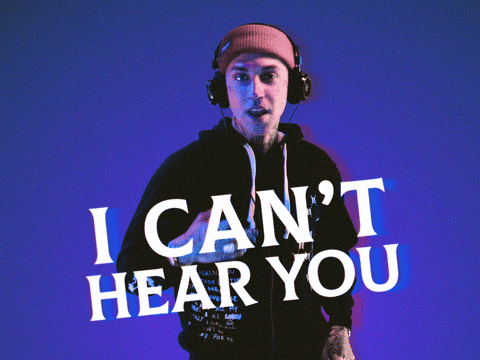
The quality of your audio is a very important aspect of your video. Even when you have beautiful visuals, if your audience can't hear you, they will bounce. Ensure clear, noise-free audio in order to provide the perfect video experience. Use a proper mic to record voiceovers. You can use amazing text-to-speech software like Animaker Voice, to create your own human-like voiceovers using just the script.
Conclusion
Training videos are one the most effective ways to train employees. With the advent of powerful video creation tools like Animaker, creating effective training videos has become easier and more affordable than ever before. The steps provided in this article are just the beginning, the world of training videos is waiting for you! Get started right away!
PS: If you have any doubts or queries regarding this article, drop them in the comments section and we will be happy to answer them.
How To Create Engaging Training Videos
Source: https://www.animaker.com/hub/how-to-create-an-effective-training-video/
Posted by: cattplithenewark.blogspot.com

0 Response to "How To Create Engaging Training Videos"
Post a Comment